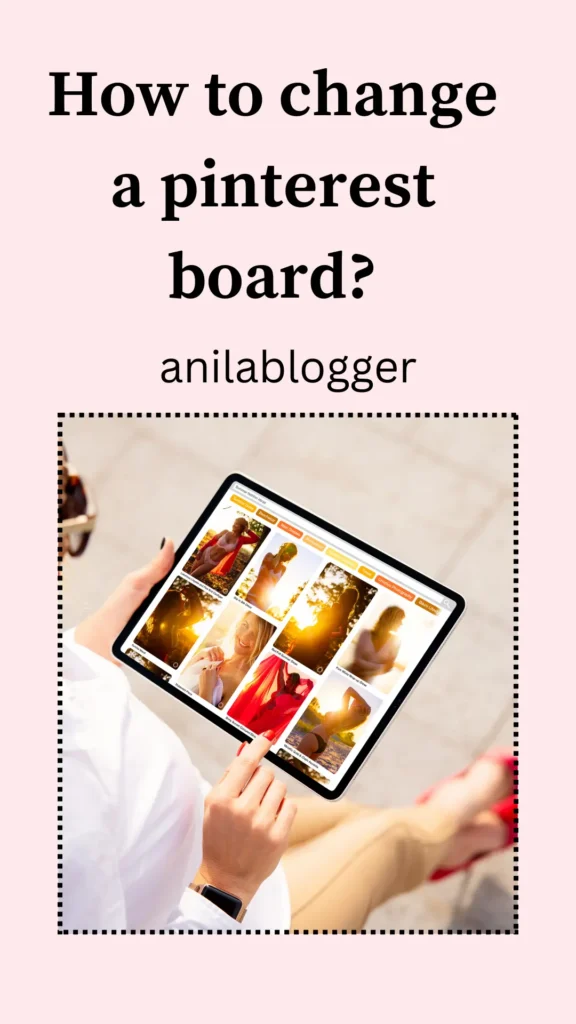How to change your Pinterest board
cover image
Pinterest has become a popular platform for visual discovery and inspiration, with millions of users worldwide curating boards on various topics ranging from recipes to travel destinations. Each Pinterest board serves as a collection of related pins, and having an attractive board cover image can significantly enhance its visual appeal and engagement. If you’re wondering how to change your Pinterest board cover image, you’ve come to the right place. In this guide, we’ll walk you through the process step-by-step.
Before diving into the specifics of changing your Pinterest board cover image, let’s first understand what board cover images are and why they matter. A board cover image is the large photo that represents your Pinterest board. It acts as a visual cue for visitors, giving them a glimpse of what the board is about and enticing them to explore further.
Table of Contents
Importance of Pinterest Board Covers
Pinterest board covers play a crucial role in attracting attention and encouraging engagement. A visually appealing cover image can make your board stand out among the sea of pins, increasing the likelihood of users clicking on it to view the content inside. Moreover, a well-chosen cover image can convey the theme or mood of your board effectively, helping users quickly understand what it’s about.
How to Change Pinterest Board Cover Image
Accessing Your Pinterest Account
To begin, log in to your Pinterest account using your preferred web browser or the Pinterest mobile app.
Navigating to Your Boards
Once logged in, navigate to your profile by clicking on your profile picture in the top right corner of the screen. From there, select the “Boards” tab to view all your boards.
Selecting the Board to Edit
Scroll through your list of boards and select the one for which you want to change the cover image.
Editing the Board Cover Image
Once you’ve selected the board, click on the “Edit” button located in the bottom right corner of the cover image. This will open up the board editing options.
From the editing menu, click on the “Change” button next to the cover image. You’ll then have the option to choose a new image from your existing pins or upload a new image from your device.
Select the desired image and adjust the positioning if necessary. Once you’re happy with the selection, click “Save” to set the new cover image for your board.
Tips for Choosing an Effective Board Cover Image
When selecting a cover image for your Pinterest board, keep the following tips in mind:
- Choose an image that is visually appealing and relevant to the board’s theme.
- Opt for high-quality images that are clear and well-composed.
- Consider using branded visuals or consistent themes to reinforce your brand identity.
- Experiment with different images to see what resonates best with your audience.
Best Practices for Pinterest Board Cover Images
To make the most of your Pinterest board cover images, follow these best practices:
- Keep the cover image consistent with the content of the board.
- Update cover images periodically to keep them fresh and engaging.
- Use text overlays sparingly, as they can detract from the visual appeal of the image.
- Pay attention to image dimensions to ensure optimal display across devices.
Utilizing Pinterest Board Cover Images for Branding
Pinterest board cover images offer a valuable opportunity to reinforce your brand identity and messaging. Consider incorporating brand colors, logos, or fonts into your cover images to create a cohesive look and feel across your boards.
Examples of Creative Pinterest Board Covers
Here are some examples of creative Pinterest board covers to inspire you:
- A travel board featuring stunning landscape photos from around the world.
- A recipe board with mouthwatering food images arranged in an attractive collage.
- A fashion board showcasing the latest trends with stylish outfit photos.
Conclusion
Changing your Pinterest board cover image is a simple yet effective way to enhance the visual appeal of your boards and attract more engagement from users. By following the steps outlined in this guide and keeping best practices in mind, you can create eye-catching cover images that make your boards stand out on Pinterest.
FAQs
Can I change the cover image of a Pinterest board from the mobile app?
Yes, you can change the cover image of a Pinterest board using the mobile app. Simply follow the same steps outlined in this guide.
Is there a recommended size for Pinterest board cover images?
Pinterest recommends using an image size of 800 x 450 pixels for optimal display as a board cover.
Can I use a GIF as a Pinterest board cover image?
Currently, Pinterest only supports static images as board cover images. GIFs cannot be used.
Save this pin!